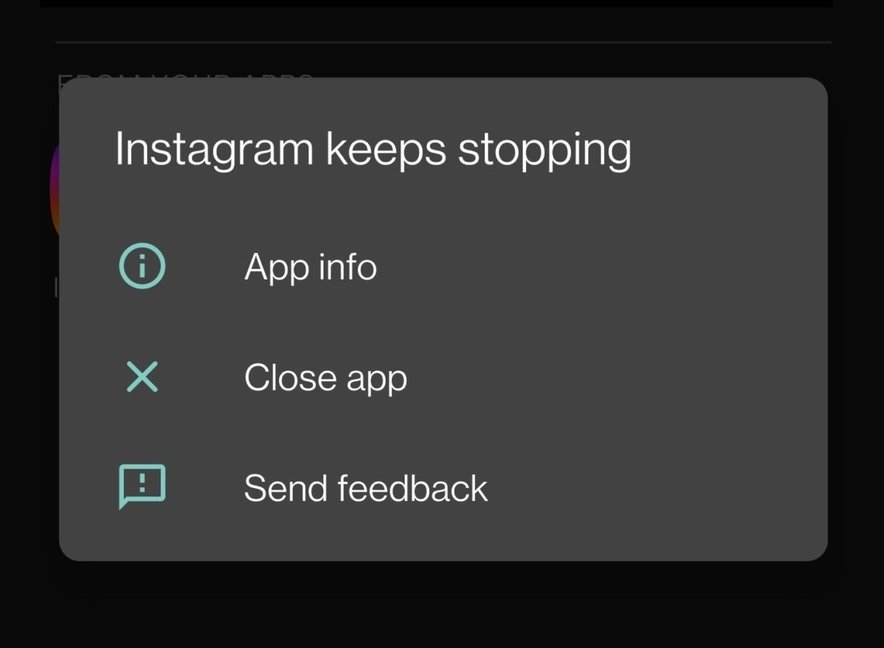Clearing cache is usually the first solution people try when an app crashes. But what happens when your app keeps crashing even after clearing the cache? This frustrating problem has several causes that go beyond temporary files.
What Cache Clearing Actually Does
When you clear an app’s cache, you delete temporary files the app stores to run faster. These files include images, data, and settings that help the app load quickly. However, clearing cache doesn’t fix every problem.
Why Apps Still Crash After Clearing Cache
1. Outdated App Version
Old app versions often have bugs that cause crashes. Cache clearing doesn’t update the app’s code, so these bugs remain.
Solution: Update the app through your device’s app store.
2. Insufficient Device Storage
Apps need free space to run properly. Even with cleared cache, low storage can cause crashes because the app can’t create new temporary files.
Solution: Delete unused apps, photos, or videos to free up space.
3. Corrupted App Data
Sometimes the app’s core data files get damaged. Cache clearing only removes temporary files, not the main app data.
Solution: Uninstall and reinstall the app completely.
4. Device Compatibility Issues
Your device might not meet the app’s system requirements anymore, especially after app updates.
Solution: Check the app’s requirements in the app store and compare them to your device specs.
5. Background App Conflicts
Other running apps might interfere with the crashed app, using up memory or processing power.
Solution: Close other apps running in the background and restart your device.
Real World Example
Take Instagram as an example. You clear its cache because it keeps crashing when you try to upload photos. The app still crashes because your phone only has 500MB of free storage left. Instagram needs at least 1GB to process and upload photos properly. Clearing cache freed up maybe 100MB, but that’s still not enough space for the app to work correctly.
Quick Fix Steps to Try
- Update the app to the latest version
- Restart your device completely
- Free up at least 1GB of storage space
- If nothing works, uninstall and reinstall the app
When to Contact Support
If your app continues crashing after trying these solutions, contact the app developer’s support team. The problem might be on their end, like server issues or a widespread bug affecting many users.
Remember, cache clearing is just one tool in fixing app problems. Most app crashes need a combination of solutions to resolve completely.