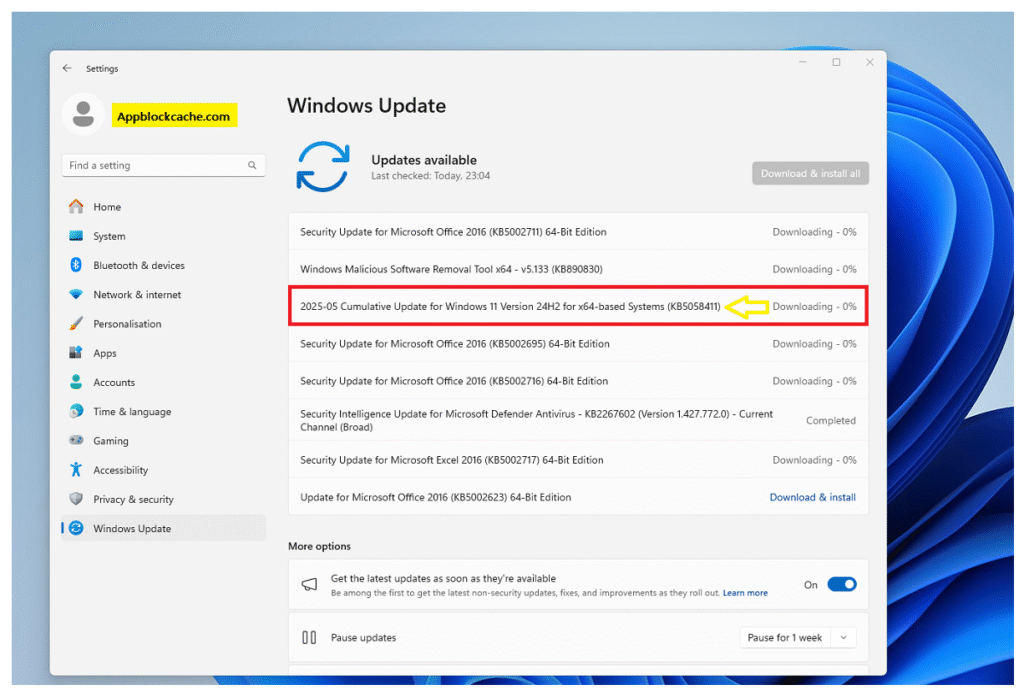Microsoft has released the KB5058411 cumulative update for Windows 11 on May 13, 2025. This update, also known as OS Build 26100.4061, brings important security improvements, bug fixes, and new AI features for Windows 11 version 24H2. Users can get it through Windows Update or by downloading the standalone .msu installer from the Microsoft Update Catalog.
While it is a critical update, some users report installation failures and issues like the missing Microsoft Print to PDF option. In this guide, we will cover the changelog, download links, installation methods, known issues, and step-by-step troubleshooting.
Quick Answer: What you need to know about KB5058411
The KB5058411 cumulative update for Windows 11 (OS Build 26100.4061) was released on May 13, 2025. It adds security fixes, performance improvements, and AI features for version 24H2. You can install it through Windows Update or download the .msu installer from the Microsoft Update Catalog. Some users face issues like failed installation, stuck downloads, or missing Microsoft Print to PDF. If errors appear, we will explain how to troubleshoot and safely roll back this update.
What is KB5058411?
KB5058411 is a monthly cumulative update released by Microsoft for Windows 11 version 24H2. It is part of the Patch Tuesday cycle and includes both security fixes and quality improvements. This update moves your system to OS Build 26100.4061. It is available for all Windows 11 editions, including Home, Pro, Enterprise, and Education, as well as Windows Server 2025. Microsoft recommends installing it as soon as possible because it addresses known vulnerabilities. You can update through Windows Update or use the standalone installers for offline deployment.
What’s included in KB5058411?
This cumulative update includes several improvements:
- Security patches for critical vulnerabilities were reported in May 2025.
- Performance enhancements to make Windows 11 24H2 run more smoothly.
- AI features for Copilot+ PCs, including Recall improvements.
- Servicing stack update (SSU) that makes future updates more reliable.
The file size varies depending on the system architecture, with downloads ranging up to 4.3 GB for x64 devices. Both x64 and ARM64 packages are available in the Microsoft Update Catalog.
Why this update matters
Every Patch Tuesday release is important, but KB5058411 is especially critical because it closes security loopholes that attackers may exploit. It also introduces AI-powered features that will be visible to Windows 11 24H2 users. If you skip this update, your system may remain vulnerable to threats. However, some organizations prefer staged deployment to test compatibility with drivers and applications before rolling it out across all devices.
Official downloads and installation methods
There are several ways to install KB5058411:
1. Windows Update — The update will download and install automatically for most users.
2. Microsoft Update Catalog — You can download the standalone .msu file for manual or offline installation.
3. wusa.exe command — Use:
for silent installs.
4. Enterprise tools — Organizations can deploy through WSUS, SCCM, or Intune.
Known issues with KB5058411
While the update brings important fixes, some users report problems such as:
- Microsoft Print to PDF is not working after installation.
- Error code 0x800f0922 when enabling optional features.
- Failed installation or rollback on certain devices.
- Stuck downloads in WSUS for enterprise environments.
These issues vary in severity, and while Microsoft acknowledges some, others are community-reported.
Troubleshooting KB5058411 installation problems
If KB5058411 fails to install or causes issues, try these steps:
-
Run the Windows Update Troubleshooter.
-
Restart the PC and try installing again.
-
Clear the SoftwareDistribution folder:
-
Run DISM and SFC commands to repair system files:
-
Manually install the .msu file from the Update Catalog.
If all else fails, uninstall the update and wait for Microsoft’s fix.
Enterprise deployment and patch management
System administrators should test KB5058411 on a small set of devices before a wide rollout. For WSUS, ensure synchronization is complete and reindex if downloads are stuck. In SCCM, configure automatic deployment rules and create detection rules for verification. Intune administrators can package the update as a Win32 app and push it to targeted groups with detection scripts. Staged deployment with pilot rings helps reduce downtime and avoid widespread issues.
Testing and pre-deployment checklist
Before deploying KB5058411 organization-wide, perform the following:
- Test installation on lab or pilot devices.
- Verify critical functions like printing, networking, and login.
- Check compatibility with essential drivers.
- Plan a rollback strategy in case of major issues.
- Monitor error logs and user reports during pilot rollout.
This reduces the risk of unexpected failures on production systems.
Security fixes and CVE details
KB5058411 includes Microsoft’s May 2025 security patches. While exact CVEs depend on Microsoft’s official advisory, the update addresses vulnerabilities that could allow privilege escalation, remote code execution, and information disclosure. Enterprises using vulnerability scanners like Tenable or Nessus will see KB5058411 flagged in compliance checks. It is strongly recommended to apply this patch to remain compliant with security policies.
Impact on privacy and AI features
This update enables AI-powered features in Windows 11 24H2 such as Recall in Copilot+ PCs. While useful, some organizations may prefer to disable these features due to compliance or privacy requirements. Admins can manage AI functionality through Group Policy or Intune to meet internal security standards. Always review Microsoft’s privacy documentation before enabling new features in sensitive environments.
Accessibility and localization notes
Microsoft updates can sometimes affect language packs or accessibility features. After installing KB5058411, users should verify that screen readers, text-to-speech, and localized keyboards are still working correctly. If any issues appear, reinstalling the language pack or updating accessibility drivers may fix the problem.
How to verify installation
To confirm KB5058411 is installed:
- Go to Settings → Windows Update → Update history.
- Check the OS build version with
winver(should show 26100.4061). - Run PowerShell:
or
Rollback and uninstall guide
If KB5058411 causes serious issues, you can uninstall it:
-
Go to Settings → Update history → Uninstall updates.
-
Or use the command:
-
If Windows fails to boot, uninstall the update from Safe Mode or Recovery Environment.
Always create a backup or system restore point before removing updates.
FAQ
Q: How do I download KB5058411 offline?
A: Visit the Microsoft Update Catalog and download the .msu installer for your system (x64 or ARM64).
Q: Why is my Print to PDF missing after KB5058411?
A: Reinstall the Microsoft Print to PDF feature through Settings or run DISM to restore it.
Q: What should I do if the update fails to install?
A: Try clearing SoftwareDistribution, running DISM/SFC, or installing manually via .msu.
Q: Is KB5058411 mandatory?
A: Yes, it is a security update. Microsoft recommends installing it as soon as possible.
Q: Can I uninstall KB5058411?
A: Yes, but it will remove recent security patches. Only uninstall if critical problems occur.