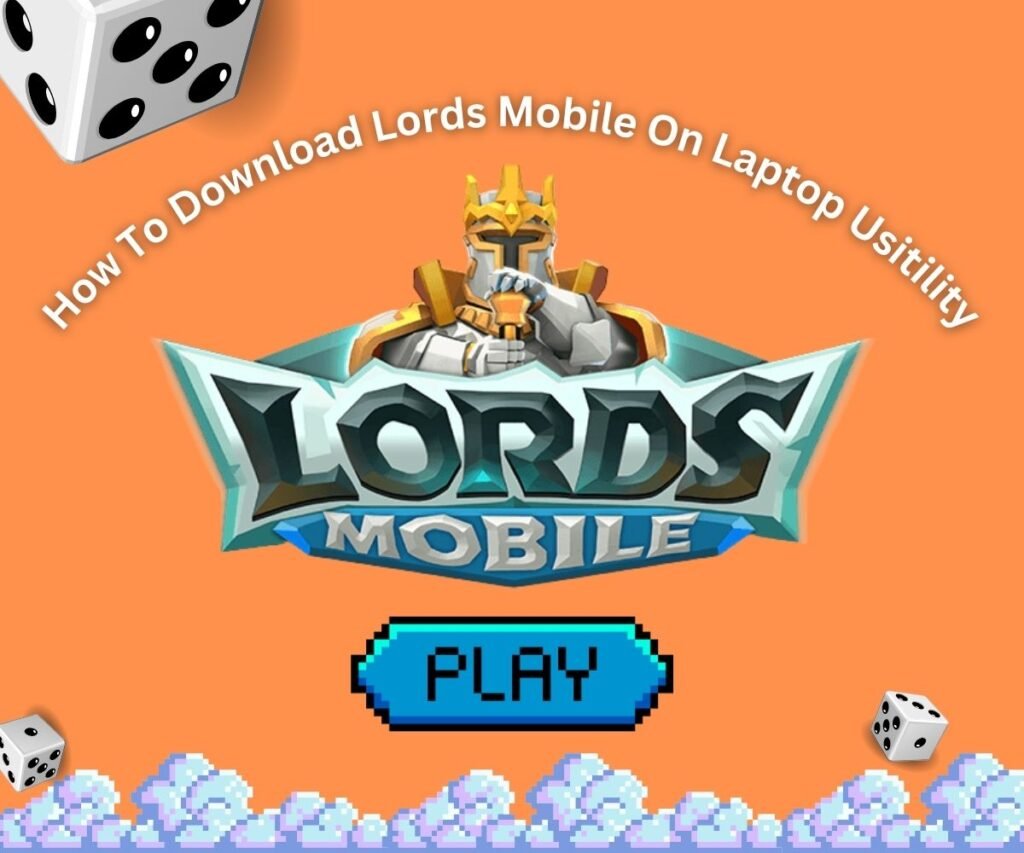Lords Mobile is one of the most popular strategy games on mobile, but did you know you can play it on your computer? Playing on PC gives you a bigger screen, better controls, and longer gaming sessions without draining your phone battery.
In this complete guide, we will show you exactly how to download, install, and play Lords Mobile on your Windows PC or Mac. We tested all methods ourselves and included troubleshooting tips to help you avoid common problems.
Why Play Lords Mobile on PC?
Before we start, here are the main benefits of playing Lords Mobile on your computer:
- Bigger screen – See more of your kingdom and battles
- Better controls – Use keyboard shortcuts and mouse clicks
- Longer gaming sessions – No battery drain or phone overheating
- Multitasking – Keep the game running while doing other tasks
- Better performance – Smoother gameplay on powerful computers
System Requirements for Lords Mobile on PC
Make sure your computer meets these basic requirements before starting:
Minimum Requirements:
- Operating System: Windows 7 or newer, or macOS 11 or newer
- Processor: Any Intel, AMD, or Apple processor from the last 5 years
- Memory: 4GB RAM (8GB recommended for smooth gameplay)
- Storage: 15GB free space (game updates need extra room)
- Internet: Stable internet connection
- Admin Access: You need admin rights to install emulators
Recommended for Best Performance:
- Memory: 8GB RAM or more
- Storage: SSD drive with 20GB free space
- Graphics: Dedicated graphics card (for multiple accounts)
- Internet: High-speed broadband connection
Best Android Emulators for Lords Mobile (Tested and Ranked)
We tested 5 popular Android emulators with Lords Mobile. Here are our findings:
1. BlueStacks 5 (Best Overall Choice)
Why we recommend it:
- Runs Lords Mobile at 60 FPS consistently
- Easy keyboard controls setup
- Can run multiple game accounts at once
- Regular updates and good support
- Works well on older computers
Downsides:
- The free version shows some ads
- Uses more RAM than other options
- Takes longer to start up
Best for: Players who want the smoothest gameplay and plan to use multiple accounts.
2. MuMu Player (Best for Low-End PCs)
Why it’s good:
- Uses fewer computer resources
- No ads in the interface
- Very stable, rarely crashes
- Fast startup time
- Clean, simple design
Downsides:
- Fewer advanced features
- Less popular, so fewer online guides
Best for: Older computers or players who want a simple, clean experience.
3. LDPlayer (Best for Advanced Users)
Why advanced players choose it:
- Many customization options
- Great for gaming optimization
- Good performance on most computers
- Active development team
Downsides:
- More complex setup
- It can be overwhelming for beginners
Best for: Experienced users who want to fine-tune their gaming experience.
4. NoxPlayer (Good All-Around Option)
Why it’s popular:
- Easy to use for beginners
- Good balance of features and performance
- Works well for both games and apps
Downsides:
- Not as fast as BlueStacks for gaming
- The interface can feel cluttered
Best for: New users who want something reliable and easy.
5. GameLoop (For Tencent Games Only)
When to use it:
- Made specifically for games like PUBG Mobile
- Very optimized for supported games
Why we don’t recommend it for Lords Mobile:
- Lords Mobile is not officially supported
- Limited game library
- Better options available
Method 1: Installing Lords Mobile Using BlueStacks (Recommended)
We recommend BlueStacks because it offers the best performance for Lords Mobile. Here’s our step-by-step guide:
1: Download BlueStacks
- Go to the official BlueStacks website (bluestacks.com)
- Click the big “Download BlueStacks 5” button
- Wait for the file to download (about 500MB)
- Make sure you download from the official site to avoid malware
2: Install BlueStacks
- Find the downloaded file (usually in your Downloads folder)
- Right-click the file and select “Run as administrator.”
- Click “Install Now” when the installer opens
- Wait 5-10 minutes for installation to complete
- Restart your computer if prompted
3: Set Up BlueStacks for Gaming
- Open BlueStacks from your desktop
- Click “Sign in” and use your Google account
- If you don’t have a Google account, create one first
- Wait for the Google Play Store to load
Important tip: Use the same Google account you use on your phone if you want to transfer your Lords Mobile progress.
4: Download Lords Mobile
- Click on the Google Play Store icon in BlueStacks
- Type “Lords Mobile” in the search box
- Look for the official game by IGG.COM
- Click “Install” and wait for the download to finish (about 2GB)
- The game will appear on your BlueStacks home screen
5: Optimize Lords Mobile for PC
- Right-click on the Lords Mobile icon in BlueStacks
- Select “Settings” from the menu
- Change these settings for better performance:
- Performance: Set to “High Performance”
- RAM: Use 4GB if you have 8GB total RAM
- CPU cores: Use 4 cores if available
- Graphics: Enable hardware acceleration
6: Set Up Controls
- Start Lords Mobile
- Press Ctrl+Shift+A to open the key mapping tool
- BlueStacks will suggest common controls automatically
- You can customize controls by dragging buttons where you want them
- Press F11 for full-screen mode
Method 2: Using Google Play Games (Official Alternative)
Google recently launched an official way to play mobile games on PC. Here’s how to use it:
Step 1: Get Google Play Games for PC
- Go to play.google.com/googleplaygames
- Click “Download beta” (this is still in testing)
- Currently only available in some countries
- You need Windows 10 or newer
Step 2: Install and Set Up
- Run the downloaded installer
- Sign in with your Google account
- Browse available games
- Look for Lords Mobile in the catalog
Note: This method is newer and may not have all features yet. We still recommend BlueStacks for the best Lords Mobile experience.
Transferring Your Mobile Progress to PC
If you already play Lords Mobile on your phone, you can easily transfer your progress to PC. The process depends on what type of phone you have and how your account is currently set up.
For Android Users (Google Play Games)
If you play on Android, your account is likely already linked to Google Play Games. Open Lords Mobile on your phone and go to Settings, then Account to check this. Make sure the Google account connection is active. When you install Lords Mobile on PC using the same Google account, your progress will automatically sync over. This usually takes a few minutes after you first log in.
For iPhone Users (Game Center)
iPhone users need to link their Lords Mobile account to Facebook first, since Game Center doesn’t work with PC emulators. Go to Settings, then Account, then Link Account in Lords Mobile on your iPhone. Choose Facebook and log in to your Facebook account. After this is done, you can sign in with the same Facebook account on PC and your progress will transfer.
If You Haven’t Linked Your Account Yet
Before installing on PC, make sure to link your mobile account to either Google Play Games, Facebook, or create an IGG account. This prevents losing any progress when switching between devices. Go to the Account settings in Lords Mobile and choose your preferred linking method. Write down your account details somewhere safe as backup.
Keyboard Controls and Shortcuts
Lords Mobile works great with keyboard and mouse controls on PC. Your mouse replaces finger taps and swipes, so clicking works like tapping and dragging works like swiping on mobile. The WASD keys let you move around the map quickly, while pressing Space takes you back to your main city instantly. Press Tab to switch between different screens, Enter to open the chat, and Esc to go back or close windows.
For more advanced controls, you can press F11 to toggle full-screen mode, use Ctrl+Tab to switch between multiple accounts if you have them, and press Ctrl+Shift+A to open the control settings. If the game becomes unresponsive, try Ctrl+R to restart it, and Ctrl+M will mute or unmute the sound.
The best part about PC gaming is that you can customize all these controls. BlueStacks has a key mapping tool that lets you drag buttons wherever you want them on your keyboard. You can set up complex shortcuts for building, training troops, or managing resources.
How to Run Multiple Lords Mobile Accounts
Running multiple Lords Mobile accounts is one of the biggest advantages of PC gaming. This lets you have a main account and several helper accounts for resource gathering and support.
Setting Up Multiple Accounts with BlueStacks
Open the BlueStacks Multi-Instance Manager from your desktop or start menu. Click “New Instance” and choose Android 9 for the best performance. Wait for the new instance to install completely, then install Lords Mobile on this new instance. Each instance needs its own Google account, so create additional Gmail addresses if needed.
Performance Tips for Multiple Accounts
Running multiple accounts requires more computer resources. You need at least 8GB of RAM total and should give each instance 2-3GB of RAM. Close other programs while gaming to free up resources. An SSD drive makes everything run much faster than a traditional hard drive. If your computer starts slowing down, try running fewer accounts at once or lowering the graphics settings in Lords Mobile.
Troubleshooting Common Problems
Here are solutions to the most common issues players face when running Lords Mobile on PC:
Lords Mobile Won’t Start
When the game crashes immediately upon opening, this usually means a graphics driver issue or insufficient RAM allocation. Update your graphics drivers first, then run BlueStacks as an administrator. Increase the RAM allocation to 4GB in BlueStacks settings. Sometimes antivirus software blocks emulators, so try disabling it temporarily. If nothing works, clear the cache of BlueStacks and restart your computer.
Game Runs Slowly or Lags
Poor performance usually happens when your computer is running too many programs at once or BlueStacks isn’t configured properly. Close all unnecessary programs before starting the game. Enable hardware acceleration in BlueStacks settings to use your graphics card. Lower the graphics quality in Lords Mobile’s game settings if needed. Check that your computer isn’t overheating by cleaning dust from the fans. Always use the latest version of BlueStacks for the best performance.
Can’t Connect to the Internet
Network errors in Lords Mobile on PC often come from firewall or VPN interference. Check your internet connection with other apps first. Disable any VPN you might be using temporarily. Add BlueStacks to your Windows Firewall exceptions list. Try switching to a mobile hotspot briefly to test if it’s your home internet. Restart your router if other devices are also having connection issues.
Controls Don’t Work Properly
When keyboard or mouse controls stop responding, the key mapping usually needs to be reset. Press Ctrl+Shift+A to open the key mapping tool and reset controls to default. Make sure Lords Mobile is the active window by clicking on it first. Check that no keys are physically stuck on your keyboard. If problems persist, restart BlueStacks completely.
Black or White Screen Issues
If you see a black or white screen when starting Lords Mobile, this is usually a graphics rendering problem. Try changing the graphics renderer in BlueStacks settings from DirectX to OpenGL or vice versa. Go to BlueStacks Settings, then Graphics, and under Graphics Renderer, try switching between the available options. For older systems, Legacy Mode in BlueStacks Settings > Graphic Engine has been a reliable option. Restart BlueStacks after making these changes.
Registry Issues (Advanced Users Only)
If Lords Mobile completely refuses to start or shows no game screen, there might be corrupted registry entries. Advanced users can try deleting Lords Mobile entries in Registry Editor at Computer\HKEY_CURRENT_USER\Software\IGG\Lords Mobile. Only attempt this if you’re comfortable with registry editing, as incorrect changes can harm your system. Always back up your registry before making changes.
DirectX and .NET Framework Conflicts
Windows updates sometimes cause DirectX conflicts that prevent Lords Mobile from starting. DirectX damage from Windows updates can cause Lords Mobile startup issues. Download and reinstall the latest DirectX runtime from Microsoft’s website. Also, ensure your .NET Framework is up to date, as conflicts between these systems can cause game crashes.
Graphics Renderer Optimization
If lag persists, choose “OpenGL” under Graphics Renderer, as OpenGL is generally faster and more compatible with low-end PCs. However, some systems work better with DirectX. Try both OpenGL and DirectX, depending on your system, to see which performs better. You can find this setting in BlueStacks Settings under the Graphics tab.
GPU Assignment for Better Performance
For systems with dedicated graphics cards, you can assign your PC’s GPU to BlueStacks 5 to increase overall performance. Go to BlueStacks Settings, then Graphics, and look for GPU settings. Select your dedicated graphics card instead of integrated graphics for much better performance, especially when running multiple instances.
Performance Optimization Tips
Getting the best Lords Mobile experience requires optimizing both your computer settings and the emulator configuration.
Computer Settings
Close unnecessary programs before gaming to free up RAM and CPU resources. Keep your graphics drivers updated since outdated drivers cause most performance issues. Use an SSD drive instead of a traditional hard drive for much faster loading times. Keep your computer cool by cleaning dust from fans regularly, as overheating causes performance drops. Use a wired internet connection instead of WiFi whenever possible for more stable gameplay.
BlueStacks Settings
Allocate at least 4GB of RAM to BlueStacks, with 6GB being ideal for smooth performance. Enable hardware acceleration to use your graphics card instead of just the processor. Set BlueStacks to high-performance mode for maximum speed. Disable features you don’t use, like location services or camera access, to save resources. Always keep BlueStacks updated to the latest version since new releases often improve performance.
BlueStacks Settings for Low-End PCs
If you have an older or less powerful computer, specific BlueStacks settings can dramatically improve performance. Set your resolution to the system default with DPI 160 or 240 instead of 320 for better performance. Enable Legacy mode in Settings > Engine if you have compatibility issues. Set the Frame Rate to 60 FPS in settings for smoother gameplay. Disable features like DirectX and Hardware Acceleration if they cause lag on your system.
Advanced Performance Settings
For maximum performance, go to BlueStacks settings and choose High (4 cores) under CPU allocation and High (4GB) under Memory allocation. You can select Custom to choose even more cores and RAM, but don’t allocate more than 75% of your total system resources. Change the graphics mode to “Performance” for gaming optimization. These settings work best on computers with 8GB RAM or more.
Conclusion
Playing Lords Mobile on PC opens up new possibilities for strategy, multitasking, and longer gaming sessions. With a bigger screen and keyboard controls, you can manage your kingdom more efficiently and enjoy better graphics.
We recommend starting with BlueStacks for the best experience, but try different emulators to see what works best for your computer. Remember to link your account before starting and optimize your settings for the best performance.
Whether you’re a new player or transferring from mobile, PC gaming can take your Lords Mobile experience to the next level. Follow this guide step by step, and you’ll be commanding your armies on the big screen in no time.
Need more help? Join the Lords Mobile community forums or Discord servers where experienced PC players share tips and help newcomers get started.
Frequently Asked Questions
Is it legal to play Lords Mobile on PC?
Yes, using official emulators like BlueStacks is completely legal. The game developers allow this.
Will I get banned for playing on PC?
No, many players use emulators. Just don’t use cheats or unauthorized modifications.
Can I play with mobile players?
Yes, PC and mobile players are on the same servers and can interact normally.
How much internet data does it use?
Lords Mobile uses about 10-50MB per hour, similar to mobile. Updates require more data.
Can I play offline?
No, Lords Mobile requires an internet connection to play, same like mobile.
Will my phone and PC progress sync?
Yes, if you use the same account (Google Play Games, Game Center, or Facebook).
What if my computer is old?
Try MuMu Player or lower the graphics settings. Lords Mobile can run on most computers from the last 5 years.
Can I use a controller?
Yes, BlueStacks supports game controllers. Set this up in the controls menu.