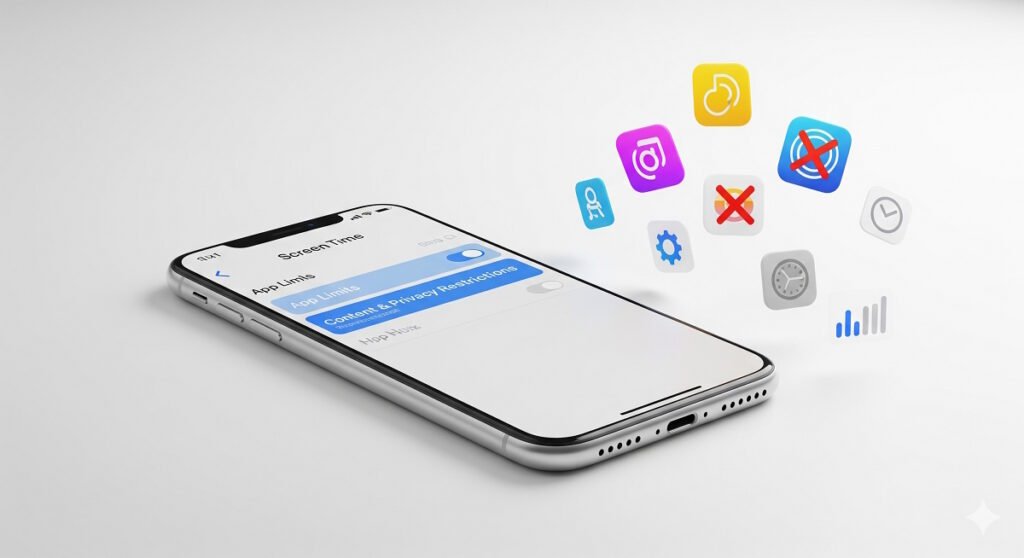Let’s be real: your iPhone is powerful, but it can also be distracting. Whether you’re a parent trying to protect your child, a professional seeking focus, or someone managing screen addiction, learning how to block apps on iPhone is essential.
Americans spend over 4 hours daily on their phones—with most of that time scrolling through social media and gaming apps. The good news? Apple’s built-in Screen Time feature makes it incredibly easy to block apps on iPhone, restrict app access, and regain control of your device.
This guide covers everything you need to know about blocking apps, preventing app installation, and managing iPhone app restrictions. You’ll learn the most effective methods, step-by-step instructions, and real solutions to common problems. By the end, you’ll have a clear understanding of how to block apps without downloading anything extra.
Understanding Screen Time: Your Built-In App Blocking Solution
Apple’s Screen Time is the most powerful, comprehensive tool for blocking apps on iPhone. It’s free, built-in, and works across all modern Apple devices. Whether you’re learning how to block an app on iPhone for parental control or personal productivity, Screen Time is where you’ll find the solution.
Think of Screen Time as your digital traffic controller. It lets you restrict app access, set time limits, manage app downloads, and create a focused digital environment, all without any third-party apps.
Step 1: Enable Screen Time on Your iPhone
Time needed: 2 minutes
- Open Settings on your iPhone
- Scroll down and tap Screen Time
- Tap Turn On Screen Time
- Choose “This is My iPhone” (if setting up for yourself) or “This is My Child’s iPhone” (if managing a child’s device)
- Tap Continue
That’s it. Screen Time is now active on your device. You’ll see a new dashboard showing your app usage, categories, and notifications.
Step 2: Create a Strong Screen Time Passcode (Critical Step)
Your passcode is the backbone of your app blocking. Without it, anyone can disable your restrictions in seconds. Make it strong.
- You’ll be prompted to “Set Screen Time Passcode”
- Enter a 4-digit PIN (minimum)—better: use a custom alphanumeric passcode with uppercase, lowercase, numbers, and symbols
- Write it down in a secure location (password manager, safe, etc.)
- Confirm your passcode when prompted
Pro tip: Use something completely random. Don’t use birthdays, anniversaries, or sequential numbers. Your passcode is the key to controlling app access on your iPhone.
Step 3: Enable Content & Privacy Restrictions
This is where the actual app blocking happens. This setting lets you control which apps can be used on your device.
- Go to Settings > Screen Time
- Tap Content & Privacy Restrictions
- Toggle the switch to ON (it will turn green)
- Enter your Screen Time passcode
- You’re now in the restriction settings
Once enabled, you’ll see several options:
- iTunes & App Store Purchases – Control what can be downloaded
- Allowed Apps & Features – Choose which built-in apps appear
- App Store, Media, Web, & Games – Set content ratings
- Privacy – Manage which apps can access your location, camera, microphone, etc.
Step 4: Block Individual Apps (The Core Blocking Method)
Now comes the main part: actually blocking the apps you want restricted.
- In Content & Privacy Restrictions, tap Allowed Apps & Features
- You’ll see a list of all apps installed on your iPhone
- Toggle OFF any app you want to block
- Apps you turn off will disappear from the Home Screen and become inaccessible
- Repeat for each app you want to restrict
Example blocking configuration:
- Block social media: TikTok, Instagram, Snapchat, Twitter, Facebook, Reddit
- Block gaming: All games or specific ones
- Block streaming: Netflix, YouTube, Disney+
- Block dating apps: Tinder, Bumble, Hinge
- Block messaging: WhatsApp, Telegram, Discord
What happens after blocking?
- The app disappears from your Home Screen
- Searching for the app shows “Not Available”
- Attempting to open from notifications fails
- User cannot reinstall without your passcode
- Blocked apps remain completely inaccessible
Step 5: Additional Protection – Lock Screen Time Settings
Add an extra layer of security to prevent someone from changing your restrictions.
- Go to Settings > Screen Time
- Scroll to the very bottom
- Tap Lock Screen Time Settings
- Enter your passcode again
This creates a secondary lock that makes it even harder to bypass your restrictions.
Step 6: Optional – Set Up Downtime for Scheduled Blocking
Downtime is perfect if you want automatic blocking during specific times (bedtime, focus hours, study time). When Downtime is active, all blocked apps become completely inaccessible.
- In Screen Time, tap Downtime
- Toggle Downtime to ON
- Set your Start time (e.g., 10 PM)
- Set your End time (e.g., 7 AM)
- During these hours, only emergency contacts and allowed apps work
Example Downtime configurations:
- For better sleep: 10 PM to 7 AM
- For work focus: 9 AM to 5 PM
- For study sessions: 3 PM to 6 PM
- For family time: 6 PM to 8 PM
How Screen Time Blocking Differs from Other Methods
| Feature | Screen Time | Guided Access | Hiding Apps | Permission Blocking |
|---|---|---|---|---|
| How many apps | Multiple | One only | Multiple | N/A (permissions) |
| Permanence | Permanent* | Temporary | Permanent | Permanent |
| Easy to bypass | Difficult | Difficult | Very easy | Moderate |
| Time limits | Yes | No | No | N/A |
| Ease of setup | 5 minutes | 3 minutes | 1 minute | 5 minutes |
| Best for | Parental control, productivity | Single-app lock | Quick hiding | Privacy focus |
*Permanent until you toggle it back on
Pros and Cons of Screen Time App Blocking
Advantages:
- ✅ Built-in and free – No apps to download or subscriptions required
- ✅ Very effective – Requires your passcode to disable
- ✅ Family Sharing compatible – Manage multiple family members’ devices
- ✅ Time-based options – Automatic blocking during specific hours
- ✅ Granular control – Block individual apps or entire categories
- ✅ Cross-device sync – Works on iPhone, iPad, and Mac through iCloud
- ✅ Regular updates – Improvements with every iOS update
Limitations:
- ⚠️ Passcode dependency – Must create and remember a strong passcode
- ⚠️ Can feel restrictive – Users may resist heavy restrictions
- ⚠️ Learning curve – Multiple settings to understand
- ⚠️ Workarounds possible – Tech-savvy users might find bypasses
- ⚠️ No detailed content monitoring – Can’t see what was accessed, only time spent
Real-World Example: Complete Screen Time Setup for a Parent
Here’s a practical example of how a parent might set up Screen Time for a 12-year-old:
Blocked completely:
- TikTok, Instagram, Snapchat (social media too time-consuming)
- All dating apps (age-inappropriate)
- All gambling/betting apps (financial risk)
- Mature-rated games (content concern)
Time-limited (1 hour daily):
- YouTube (educational but can be addictive)
- Roblox (gaming but has social features)
Always allowed:
- Phone (for emergency calls)
- Messages (for family contact)
- Health app (for emergency medical info)
- Maps (for navigation)
Downtime: 9 PM – 7 AM
- All entertainment apps are blocked during sleep
- Emergency calls still come through
- Promotes better sleep habits
Result: Child has access to appropriate apps while being protected from problematic content and excessive screen time.
Troubleshooting: When App Blocking Isn’t Working
Even with a perfect setup, sometimes problems arise. Here are the most common issues and immediate fixes.
Problem 1: “I Blocked the App, But It Still Opens!”
Most common cause: The app is in your Always Allowed section.
Quick fix (1 minute):
- Go to Settings > Screen Time > Always Allowed
- Scroll through the list
- If you see the blocked app here, swipe left on it
- Tap Remove
- The app is now properly blocked
If that doesn’t work:
- Verify Content & Privacy Restrictions is actually ON
- Restart your iPhone (often fixes glitches)
- Try blocking it again from scratch
Problem 2: “I Forgot My Screen Time Passcode”
Don’t panic – Apple provides a recovery option:
- Go to Settings > Screen Time
- Tap Change Screen Time Passcode
- Tap Forgot Passcode?
- Enter your Apple ID and password
- You can now set a new passcode
If this doesn’t work:
- Your device needs an iOS update (try updating)
- Contact Apple Support with proof of device ownership
- Visit an Apple Store if needed
Problem 3: “My Child/User Can Still Access Blocked Apps”
Diagnostic questions:
- Can they search for it? – If yes, hiding didn’t work completely
- Does it open when they tap it? – If yes, blocking didn’t apply
- Do they see “Ask for More Time”? – Different issue (time limit, not block)
Solutions to try:
- Verify the app is toggled OFF in Allowed Apps & Features
- Check if it’s in Always Allowed (remove it if so)
- Verify your Content & Privacy Restrictions toggle is actually ON
- Restart the device and try again
- If still not working, toggle it back ON and reapply the restriction
Problem 4: “Apps Keep Reappearing After I Block Them”
Root cause: iCloud is allowing the app to redownload, or someone else is reinstalling it.
Permanent solution:
- Go to App Store > Purchased > My Purchases
- Search for the problem app
- Tap the minus (-) icon
- Select “Remove from Purchases”
- This prevents automatic redownload
- Also, block App Store access completely: Settings > Screen Time > Allowed Apps & Features > Toggle OFF App Store
Problem 5: “Multiple Blocking Methods Are Conflicting”
If you’re using Screen Time AND a third-party blocker, they may conflict and cause issues.
Quick fix:
- Uninstall any third-party blockers completely
- Restart your iPhone
- Rely solely on Screen Time (it’s powerful enough)
- Test that blocking works properly
- If you need more features later, introduce third-party apps one at a time
Common Mistakes to Avoid When Blocking Apps
Learning what NOT to do saves you frustration later.
Mistake 1: Using a Weak Passcode
The danger: A weak passcode can be guessed in minutes, making all your restrictions useless.
What not to do:
- ❌ 4-digit patterns: 1234, 4321, 0000
- ❌ Personal info: Birth dates, anniversaries, phone numbers
- ❌ Sequential numbers: 2468, 1357
- ❌ Writing it down on a sticky note
What to do instead:
- ✅ Use a 16-character alphanumeric if possible
- ✅ Mix uppercase, lowercase, numbers, symbols
- ✅ Make it completely random: xK#8mP2$nL9vQ
- ✅ Store in a password manager (1Password, Bitwarden, LastPass)
- ✅ Change every 3 months
Mistake 2: Not Having the Conversation First
The danger: Silently blocking apps without explanation damages trust and creates resentment.
What not to do:
- ❌ Block apps without warning
- ❌ Never explain why you’re doing it
- ❌ Treat it purely as punishment
- ❌ Dismiss user concerns
What to do instead:
- ✅ Have an honest conversation before blocking
- ✅ Explain your reasoning: “This is for your safety, not punishment.”
- ✅ Listen to their concerns and thoughts
- ✅ Agree together on what should be blocked
- ✅ Set expectations: “Let’s try this for a month, then reassess.”
Mistake 3: Blocking Settings App
The danger: Users can’t adjust basic phone settings, creating frustration and restricting legitimate device use.
Better approach:
- ✅ Block specific problematic apps, not Settings
- ✅ Keep Settings in Always Allowed
- ✅ Also keep in Always Allowed: Phone, Messages, Health, Maps
- ✅ Only block the specific apps you’re concerned about
Mistake 4: Setting Time Limits Too Restrictive
The danger: Overly strict limits (5 minutes when they need 30) create constant conflict and teach kids to bypass restrictions rather than respect them.
Better approach:
- ✅ School days: 1-2 hours of entertainment
- ✅ Weekends: More flexible limits
- ✅ After homework: Reward-based earned time
- ✅ Gradually adjust: As the child demonstrates responsibility
Mistake 5: Set It and Forget It
The danger: Restrictions that once worked become ineffective over time as needs change and kids mature.
Regular maintenance:
- ✅ Weekly: Check Screen Time report and usage patterns
- ✅ Monthly: Assess if restrictions are still appropriate
- ✅ Quarterly: Major review and adjustment
- ✅ As a child ages: Gradually grant more freedom
Frequently Asked Questions (FAQs)
Q: How long does it take to set up Screen Time blocking? A: Basic setup takes 5-10 minutes. Complete setup with all options takes 15-20 minutes. Blocking individual apps takes just 1-2 minutes per app.
Q: Will blocking apps hurt my child’s trust in me? A: Not if done transparently. The conversation matters more than the blocking. Explain why, listen to concerns, and invite cooperation. Many families find that it strengthens trust when done with openness.
Q: Can my child bypass Screen Time blocking? A: With a strong passcode stored securely, it’s extremely difficult. Combining Screen Time with other methods (hiding apps, permission blocking) makes bypassing nearly impossible.
Q: Is there a way to block apps on someone else’s iPhone without them knowing? A: Technically yes, but ethically no. Secret restrictions damage relationships. Transparency and conversation are the foundation of effective digital boundaries.
Q: Does blocking apps slow down my iPhone? A: No. Screen Time has minimal performance impact. Blocked apps don’t run or drain battery, so you might actually notice better performance.
Q: What’s the difference between blocking and hiding an app? A: Hiding removes it from the Home Screen, but users can still search and access it. Blocking prevents it from opening entirely. Blocking is more secure.
Q: If I delete a blocked app, can they reinstall it? A: Only if they have access to the App Store. To prevent reinstallation, toggle OFF the App Store app in Screen Time’s Allowed Apps & Features.
Q: Can I block apps on an iPad the same way? A: Yes, identical method. Screen Time works on all Apple devices (iPhone, iPad, Mac).
Q: What if someone factory resets the device? A: If Activation Lock is enabled (linked to your Apple ID), the device requires your iCloud credentials after reset. This prevents a complete bypass.
Q: Can I use Screen Time on my own device to manage my productivity? A: Absolutely. Many professionals use Screen Time to block distracting apps during work hours, creating focus sessions and improving productivity.
Conclusion and Next Steps
You Now Know How to Block Apps on iPhone
You’ve learned the most effective method for restricting app access on iPhone—Apple’s built-in Screen Time feature. This powerful, free tool gives you complete control over which apps can be accessed, when they can be used, and how long users can spend on them.
Your Action Plan
- Today (Next 5 minutes): Go to Settings > Screen Time and turn it on
- Today (Next 10 minutes): Create a strong passcode and write it down safely
- Today (Next 10 minutes): Enable Content & Privacy Restrictions and toggle off the apps you want to block
- This week: Have a conversation about restricting someone else’s device
- Weekly: Check Screen Time reports and adjust as needed
Key Takeaways
- Screen Time is powerful: It blocks apps, manages time limits, schedules usage, and syncs across devices
- Passcode is critical: A strong passcode is your only defense against bypassing
- Communication matters: Transparent conversations build trust more than secret restrictions
- Regular monitoring helps: Weekly check-ins allow you to adjust restrictions as needs change
- Combine methods for security: Screen Time + permission blocking + hidden apps = maximum effectiveness
Still Have Questions?
Visit Apple Support’s Screen Time guide for additional resources, or contact Apple Support if you’re locked out of your device.