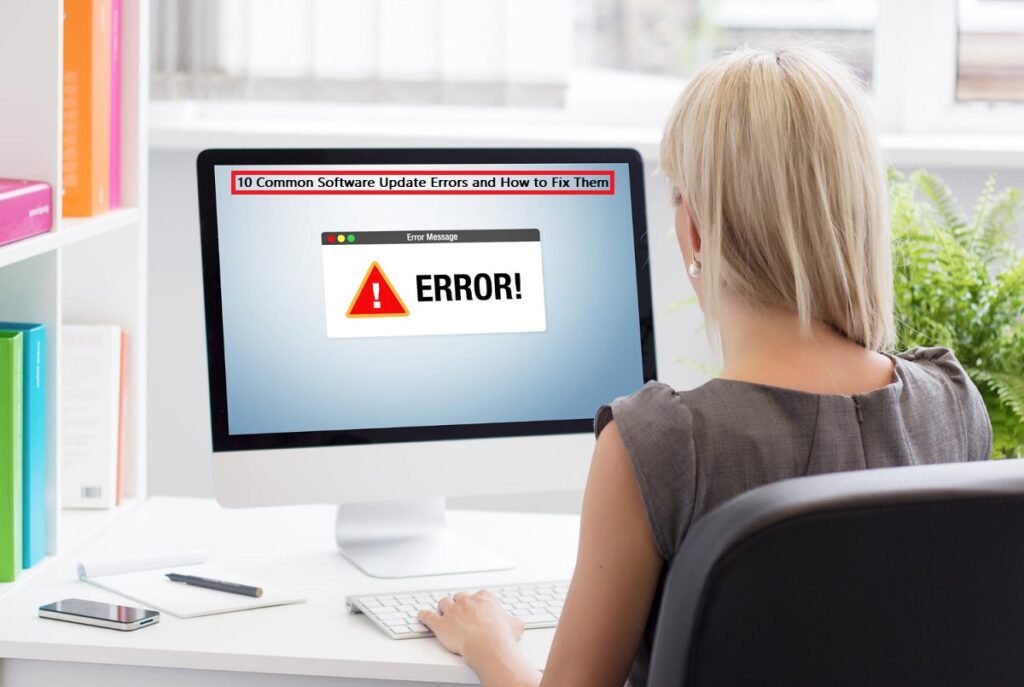Quick Summary: Software updates fail for simple reasons like low storage space, bad internet connection, low battery, corrupted files, antivirus blocking, old devices, power outages, background apps, server issues, or incomplete previous updates. Most problems have easy fixes you can do yourself in just a few minutes.
We’ve all been there. You’re trying to update your phone or computer, and suddenly… it fails. Super frustrating, right?
Don’t worry – you’re not alone. Software updates fail all the time, and usually for pretty simple reasons. Let’s go through the most common problems and how to fix them quickly.
1. Not Enough Storage Space
The Problem: Your device is telling you there’s not enough room to download the update. This happens a lot because updates can be pretty big, sometimes 5GB or more.
The Fix:
- Delete apps you don’t use anymore
- Clear out old photos and videos (back them up to the cloud first!)
- Empty your trash or recycle bin
- On iPhone: Go to Settings > General > iPhone Storage and delete stuff
- On Windows: Use Disk Cleanup to remove junk files
Pro tip: Most updates need about 2-3 times their actual size in free space to install properly.
2. Bad Internet Connection
The Problem: Your Wi-Fi keeps dropping, or your internet is too slow. The update download stops halfway, and everything crashes.
The Fix:
- Move closer to your Wi-Fi router
- Restart your router (unplug it for 30 seconds)
- Turn off other devices using the same Wi-Fi
- Use a wired connection if possible (way more stable)
- Try updating during off-peak hours (like early morning)
- Check if your internet is actually working by loading a website
Pro tip: Don’t use mobile data for big updates – it’s slow and can eat up your data plan fast.
3. Low Battery
The Problem: Your device won’t update because the battery is too low. This is actually a safety feature, if your battery dies during an update, you could seriously mess up your device.
The Fix:
- Charge your device to at least 50%
- Better yet, plug it in and keep it charging during the whole update
- On iPhone: It won’t even let you update unless you’re at 50% or plugged in
- On laptops: Keep the power adapter connected the entire time
Pro tip: Never unplug your device during an update, even if it seems stuck.
4. Corrupted Update Files
The Problem: The update file got damaged during download. Maybe your internet cut out, or there was a glitch. Now it won’t install properly.
The Fix:
- Delete the partially downloaded update
- On Windows: Settings > Windows Update > View update history > Uninstall updates
- On iPhone: Settings > General > iPhone Storage > Find the iOS update and delete it
- Restart your device
- Download the update again from scratch
Pro tip: If it keeps getting corrupted, try downloading at a different time when your internet is more stable. If you’re dealing with persistent software bugs that keep appearing even after updates, check out our detailed guide on fixing stubborn software issues for advanced troubleshooting steps.
5. Antivirus or Security Software Blocking It
The Problem: Your antivirus thinks the update is suspicious and blocks it. Sounds crazy, but it happens more than you’d think.
The Fix:
- Temporarily disable your antivirus (just during the update!)
- On Windows Defender: Settings > Privacy & Security > Windows Security > Turn off temporarily
- Third-party antivirus: Look for “disable” or “pause protection”
- Install the update
- Turn your antivirus back on immediately after
Pro tip: Only download updates from official sources, never from random websites.
6. Your Device is Too Old
The Problem: Your phone or computer is just too old to run the new update. Companies stop supporting older models eventually.
Here’s a real example: Let’s say you have a perfectly good laptop running Windows 10. It works great, no problems at all. But when you try to upgrade to Windows 11, you get hit with “This PC doesn’t meet Windows 11 system requirements.” Why? Because Windows 11 has some pretty strict requirements:
Windows 11 Minimum Requirements:
- Processor: 1 GHz or faster with 2 or more cores (must be from their approved list)
- RAM: 4 GB or more
- Storage: 64 GB or more
- TPM: Version 2.0 (this is the big one that blocks most older PCs)
- UEFI: Secure Boot capable
- Graphics: DirectX 12 compatible
The TPM 2.0 (Trusted Platform Module) requirement is what stops most older computers. It’s a security chip that many PCs from before 2016 don’t have. Even if your computer runs fine, without TPM 2.0, Windows 11 says no. My own PC doesn’t support Windows 11.
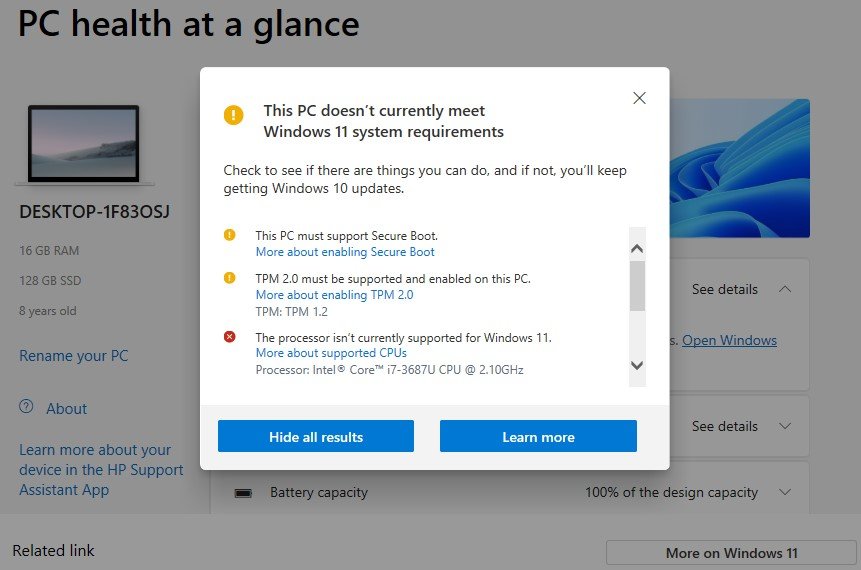
The Fix:
- Use Windows PC Health Check app – This is the easiest way to know if your PC can run Windows 11
- Download it for free from Microsoft’s website
- Run it and click “Check now”
- It’ll tell you exactly what’s missing
- If you have TPM but it’s disabled:
- Restart your PC and go into BIOS settings (usually by pressing F2, F10, or Delete during startup)
- Look for “TPM,” “Security Device,” or “Intel PTT/AMD fTPM”
- Enable it and save
- Try the update again
- If your PC is too old:
- Windows 10 support officially ended in October 2025, so no more security updates
- You can still use Windows 10, but it’s not recommended for security reasons
- Consider upgrading your hardware to meet Windows 11 requirements
- Or look into buying a new PC that comes with Windows 11
For phones:
- On iPhone: Look up which iOS version your model supports (most iPhones get 5-6 years of updates)
- On Android: Each manufacturer has different support timelines (usually 2-4 years)
Pro tip: Windows 10 support ended in October 2025, so if your PC can’t run Windows 11, it’s a good time to think about upgrading your hardware for security reasons.
7. Power Outage During Update
The Problem: The power went out while your computer was updating. Now it won’t turn on properly, or it’s stuck on a weird screen.
Here’s what makes this really dangerous: When an update installs, it replaces system files one by one. If the power cuts out halfway through, some new files are already installed, but others aren’t. This creates a messy situation where your computer has a mix of old and new files that don’t work together properly.
What Actually Happens:
- Some critical system files get partially written (corrupted)
- Your operating system tries to use these half-installed files
- Programs start crashing randomly
- Your computer might not boot at all
- Even if you restart the update, those corrupted files are still there, causing problems
Think of it like building a house. If you stop halfway through replacing the walls, you’re left with a structure that’s neither the old house nor the new one. It’s unstable and dangerous.
The Fix:
- Don’t panic! Most devices have recovery modes built in for exactly this situation
- On Windows:
- Let it try to fix itself first. Windows usually runs automatic repair when it detects this
- If stuck: Force restart 3 times in a row (hold power button for 10 seconds each time)
- This triggers “Startup Repair,” which can fix corrupted files
- Run System File Checker: Open Command Prompt as admin and type
sfc /scannow - Run DISM tool: Type
DISM /Online /Cleanup-Image /RestoreHealth
- On Mac:
- Boot into Recovery Mode (hold Command + R while starting up)
- Use Disk Utility to repair the drive
- If needed, reinstall macOS (your files usually stay safe)
- On phones:
- Connect to a computer
- iPhone: Use iTunes/Finder to restore
- Android: Use manufacturer’s recovery software (Samsung Smart Switch, etc.)
- Worst-case scenario:
- You might need to do a clean install of your operating system
- Your files should be safe, but programs will need to be reinstalled
- This is why backups are so important!
Pro tip: Always use a UPS (Uninterruptible Power Supply) battery backup for desktop computers. It gives you 5-10 minutes to safely shut down during a power outage. They cost around $50-100 and can save you from this nightmare. If you can’t afford a UPS, at least avoid updating during storms or when power is unstable.
8. Background Apps Interfering
The Problem: Too many programs are running in the background, and they’re messing with the update process.
The Fix:
- Close all open programs before updating
- On Windows: Press Ctrl+Alt+Delete and close unnecessary programs
- On Mac: Quit all apps from the menu bar
- Restart your device in “Safe Mode” and try updating from there
- Windows Safe Mode: Restart while holding Shift
- Mac Safe Mode: Restart while holding Shift
Pro tip: A clean restart solves like 50% of update problems. Try it first!
9. Server Issues (Not Your Fault!)
The Problem: Apple, Microsoft, or Google’s servers are overloaded. This happens a lot when new updates first come out and millions of people try to download at once.
The Fix:
- Wait a few hours or even a day
- Check online if others are having the same problem
- Visit sites like DownDetector to see if there’s an outage
- Try updating early in the morning when fewer people are online
- Be patient – the servers will calm down eventually
Pro tip: There’s no rush to update on day one. Waiting a few days also means bugs get fixed first.
10. Incomplete Previous Updates
The Problem: An old update didn’t finish properly, and now new updates won’t work because your system is confused.
The Fix:
- On Windows: Run the Windows Update Troubleshooter
- Settings > System > Troubleshoot > Other troubleshooters > Windows Update
- Clear the update cache:
- Stop the Windows Update service
- Delete files in C:\Windows\SoftwareDistribution
- Restart the Windows Update service
- On phones: Factory reset (backup first!)
Pro tip: This one’s a bit technical. If you’re not comfortable, ask a tech-savvy friend or professional.
Quick Troubleshooting Checklist
Before you update anything, run through this:
✅ Is my battery charged (50% or more)?
✅ Do I have enough storage space?
✅ Is my Wi-Fi working properly?
✅ Have I closed all other apps?
✅ Did I back up my important stuff?
✅ Am I plugged into power?
✅ Is this update even compatible with my device?
Final Thoughts
Look, software updates can be annoying when they fail, but most of the time, it’s an easy fix. Usually, it’s just about having enough space, a good internet connection, and enough battery.
The key is: don’t force it. If an update fails, take a breath, figure out what went wrong, and try again. Your device isn’t broken, it just needs a little help.
And remember, backing up your data before any major update is always a smart move. Better safe than sorry!
Having trouble still? Sometimes it’s best to just contact official support. Apple, Microsoft, and Android all have free support channels that can walk you through trickier issues.
Good luck with your updates! 🚀
Frequently Asked Questions (FAQs)
Q: Why does my software update keep failing?
A: Software updates usually fail because of a few common reasons. Not enough storage space, bad internet connection, low battery, or antivirus software blocking the update. Sometimes Apple or Microsoft’s servers are just overloaded when everyone tries to update at once. Check your storage first, make sure you’re on good Wi-Fi, and keep your device plugged in.
Q: How long should a software update take?
A: For iPhones, most updates take 20-30 minutes to download and another 10-15 minutes to install. Windows updates can take anywhere from 30 minutes to 2 hours, depending on the size. If your update is taking longer than 3 hours, something is probably wrong. Server overload during peak times or slow internet can make it take longer.
Q: Can I stop an update once it starts?
A: No, you should never force-stop an update once it’s installing. If you do, you could corrupt important system files, and your device might not start properly. If an update seems stuck for over 3 hours, you can force restart, but be prepared that your device might need recovery mode or a clean install afterward.
Q: Why is my update stuck at a certain percentage?
A: This usually means your device is working in the background even though the screen looks frozen. Windows updates, especially, can appear stuck at percentages like 0%, 33%, or 100% for a long time. Wait at least 2 hours before assuming it’s actually frozen. If it’s truly stuck, you’ll need to force restart and try again.
Q: Do I need to back up my phone before updating?
A: Yes! Always back up your important data before any major update. While updates usually go smoothly, there’s always a small chance that something could go wrong and you might lose data. Use iCloud for iPhone, Google Drive for Android, or an external hard drive for computers. Better safe than sorry.
Q: Why does my phone say “unable to check for update”?
A: This error usually means your phone can’t connect to Apple’s or Google’s update servers. Check your internet connection first. Make sure you’re on Wi-Fi (not mobile data for big updates). If your connection is fine, the servers might be down or overloaded. Try again in a few hours, preferably during off-peak times like early morning.
Q: Can I use my phone while it’s updating?
A: You can use your phone while it’s downloading the update, but once installation starts, leave it alone. Don’t open apps, don’t turn it off, and keep it plugged in. Using it during installation can cause the update to fail or corrupt files.
Q: What happens if my battery dies during an update?
A: This is bad news. If your battery dies while installing an update, it can corrupt system files, and your device might not turn on properly. You’ll likely need to use recovery mode or connect to a computer to fix it. This is exactly why most devices require at least 50% battery or a power connection before updating.
Q: Why does Windows keep failing to install the same update?
A: This usually means there are corrupted update files in your system. Delete the old update files by going to Windows Update settings, clearing the update cache, and trying again. Sometimes running the Windows Update Troubleshooter (built into Windows) fixes this automatically.
Q: Is it safe to update my device right when a new update comes out?
A: Honestly? It’s smarter to wait a few days. When updates first drop, millions of people download at once, which overloads servers and causes problems. Plus, sometimes new updates have bugs that get fixed within the first week. Waiting 3-7 days means you get a more stable version and faster download speeds.
Q: My device says it’s not compatible with the update. What does that mean?
A: This means your device is too old to run the new software version. For example, older iPhones can’t run the latest iOS, and PCs without certain hardware (like TPM 2.0) can’t run Windows 11. You can keep using your current version, but eventually you might need to upgrade your device to get security updates.
Q: Can antivirus software really block updates?
A: Yes, absolutely. Antivirus programs sometimes think updates are suspicious and block them. If your update keeps failing, try temporarily disabling your antivirus (just during the update), then turn it back on immediately after. Only do this if you’re downloading from official sources like Apple, Microsoft, or Google.