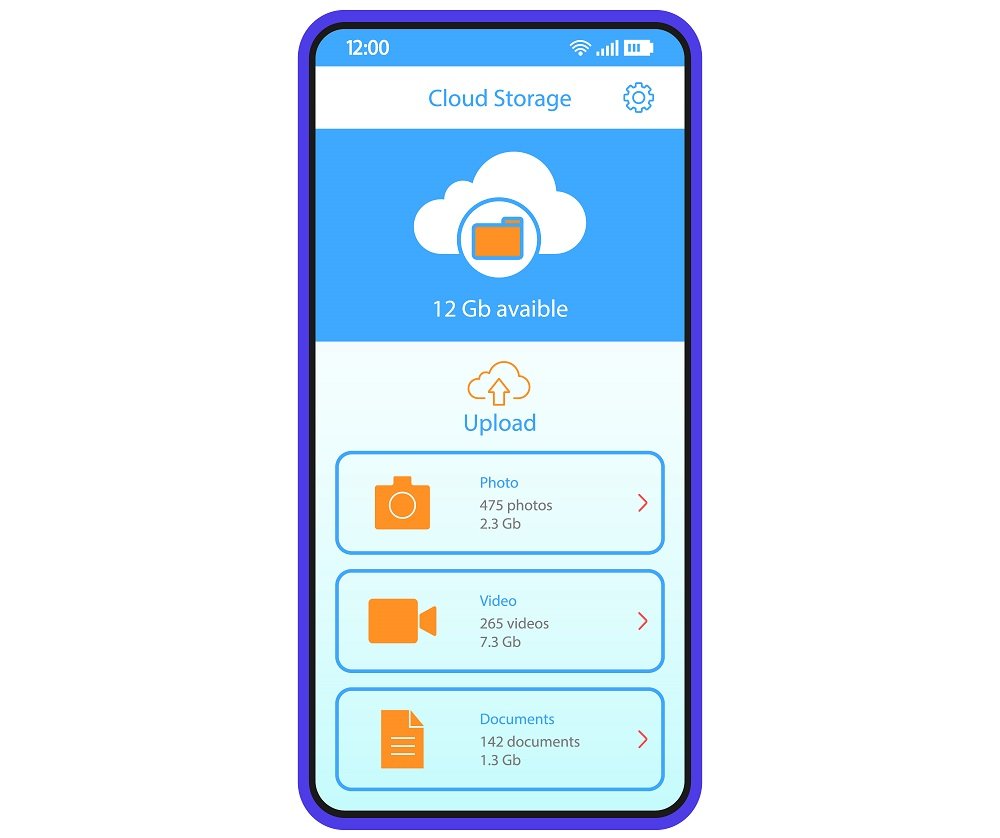Can I Move Cache to an SD Card?
Yes, you can move some cache files to an SD card, but it depends on your Android version and device settings. Modern Android phones make this harder than older versions.
On Android 6.0 and newer, you have two main options:
Option 1: Use Adoptable Storage When you insert an SD card, some phones let you format it as internal storage. This merges your SD card with your phone’s space, and Android automatically manages where apps and cache files go.
Option 2: Move Individual Apps You can move specific apps to your SD card through Settings > Apps. When you move an app, some of its cache moves too.
For older Android versions (5.0 and below), you had more direct control and could move cache files more easily.
What is Adoptable Storage?
Adoptable storage is Android’s way of turning your SD card into part of your phone’s internal storage. When you enable this feature, your phone treats the SD card like it’s built into the device.
Here’s how it works:
- Your phone encrypts and formats the SD card
- The SD card becomes permanently linked to your device
- Apps, photos, and cache files spread across both your internal storage and SD card
- Android manages everything automatically
Important warning: Once you use adoptable storage, you can’t remove the SD card and use it in other devices without losing all data.
What is the “Other” Storage Category?
The “Other” storage category includes files that don’t fit into the main categories like Apps, Photos, or Videos. This typically contains:
- Cache files from apps and the system
- Downloaded files you can’t see
- System logs and temporary files
- App data that isn’t user content
- Thumbnails for photos and videos
For example, when you use Facebook, it creates cache files to load images faster. These cache files show up in “Other” storage.