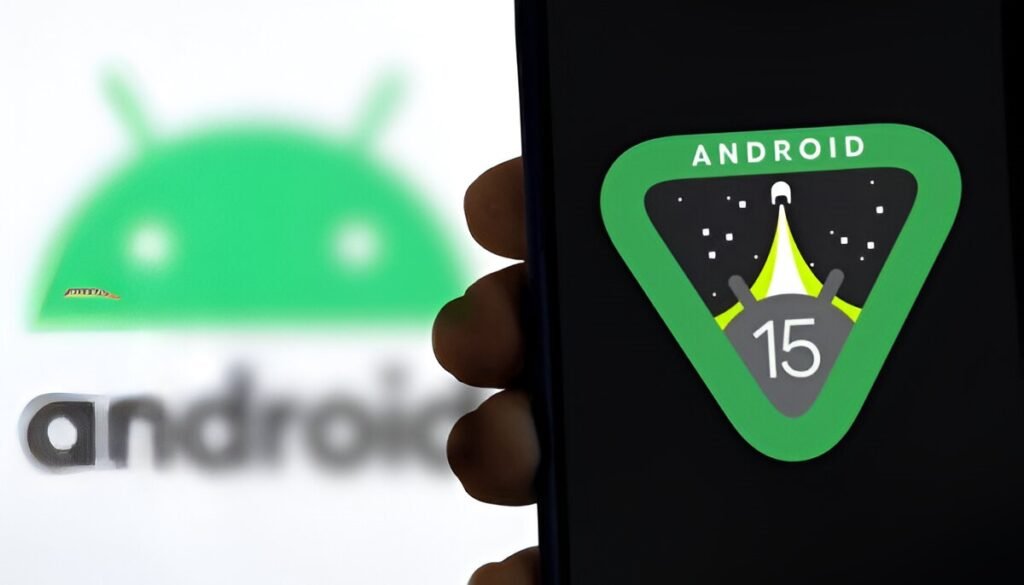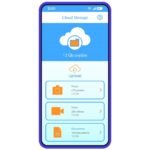Android 15 brings a game-changing privacy feature called Private Space. This security tool lets you hide sensitive applications in a completely separate, locked area of your phone. When secured, these programs become invisible to anyone using your device.
What Is Private Space?
Private Space works like a digital safe for your mobile software. It creates a separate user profile on your Android device where you can install and run programs completely hidden from your main phone interface. Think of it as having two phones in one device.
When the secure area is locked, your hidden software disappears from:
- Your home screen and application drawer
- Recent programs view
- Search results
- Notifications
- Settings menus
How This Feature Protects Your Privacy
The system uses a separate Android profile to keep your hidden programs completely isolated. This means you need to install fresh copies of software in the secure space and log in again. While this requires some setup, it provides true separation between your regular programs and private ones.
For example, you could have your regular Instagram account in your main profile and a secret account in the secure area. Even if someone has your phone, they won’t see the hidden Instagram program or receive its notifications when the space is locked.
Complete Setup Guide: Step by Step
Getting this privacy feature ready takes several steps. Here’s exactly what to do:
Initial Setup
- Open your phone’s Settings menu
- Scroll down and tap “Security & privacy”
- Under “Privacy,” tap “Private space”
- You’ll need to unlock using your device screen lock first
- Tap “Set up” and then “Got it”
- Choose your lock method:
- Tap “Use device screen lock” to use your current lock
- Tap “Choose new lock” to create a separate lock for the secure area
- If creating a new lock, authenticate with your current device lock, then set up your new lock type (pattern, PIN, or password)
- Optionally sign in with a Google account (recommended to use a different account for better privacy)
- Tap “Done” to complete setup
Adding Software to Your Hidden Area
Once setup is complete, you can add programs in two ways:
Method 1: From your main application drawer
- Go to your All Programs screen
- Touch and hold any software you want to move
- Tap “Install app in Private space”
- Follow the installation prompts
- The program will install as a separate copy in your secure space
Method 2: From within the secure area
- Open the hidden space (Settings > Security & privacy > Private space)
- Unlock using your chosen method
- Tap “Install app” inside the secure area
- Install software through Google Play Store or other installers
- Sign into each program with your accounts
Accessing Your Hidden Software
To open the secure area:
- From All Programs: Scroll down to find “Private space” and tap it
- From Settings: Go to Settings > Security & privacy > Private space, then unlock
You can also hide the container completely. When hidden, it only appears when unlocked and disappears when locked again.
Locking Your Hidden Programs
To secure your private software:
- Quick method: In All Programs, scroll to the container and tap the lock icon next to it
- Auto-lock options: Set the system to lock automatically when your device locks, after 5 minutes of inactivity, or when you restart your device
Remember: This privacy feature is turned off by default, so you must enable it manually. Your hidden programs will only appear when the secure area is unlocked.
Who Should Use This Security Feature?
This system works great for anyone who wants to keep certain programs completely private. This includes banking software, messaging platforms, dating services, or any other tools with sensitive information. It’s especially useful if you share your phone with family members or frequently hand your device to others.
The feature gives you peace of mind knowing that your most sensitive software stays hidden and secure, even if someone else uses your phone. You may also be interested in learning how to block an app on your iPhone.